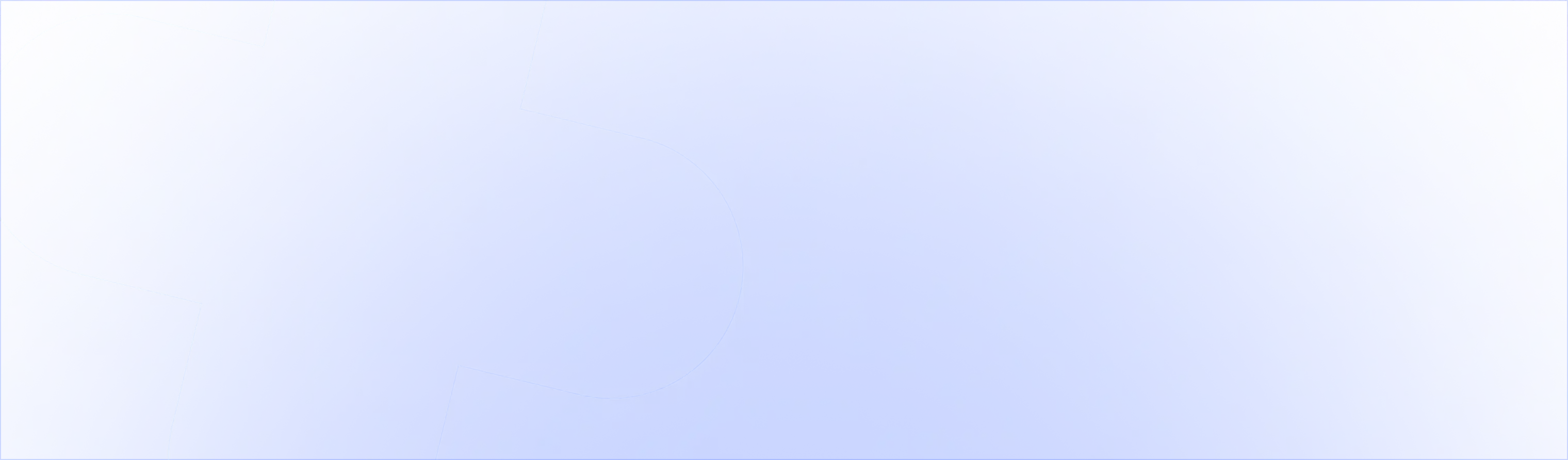How to add multiple upsells to the Shopify checkout

Checkout Extensibility gives you the ability to add multiple 'extensions' to your checkout. This allows you to add multiple upsells to the checkout. Multiple on one page or a different on on each step of the checkout!
An example. This checkout has two different UpsellPlus offers shown on the first page ('Information') of the checkout. These are in a different position on the page.
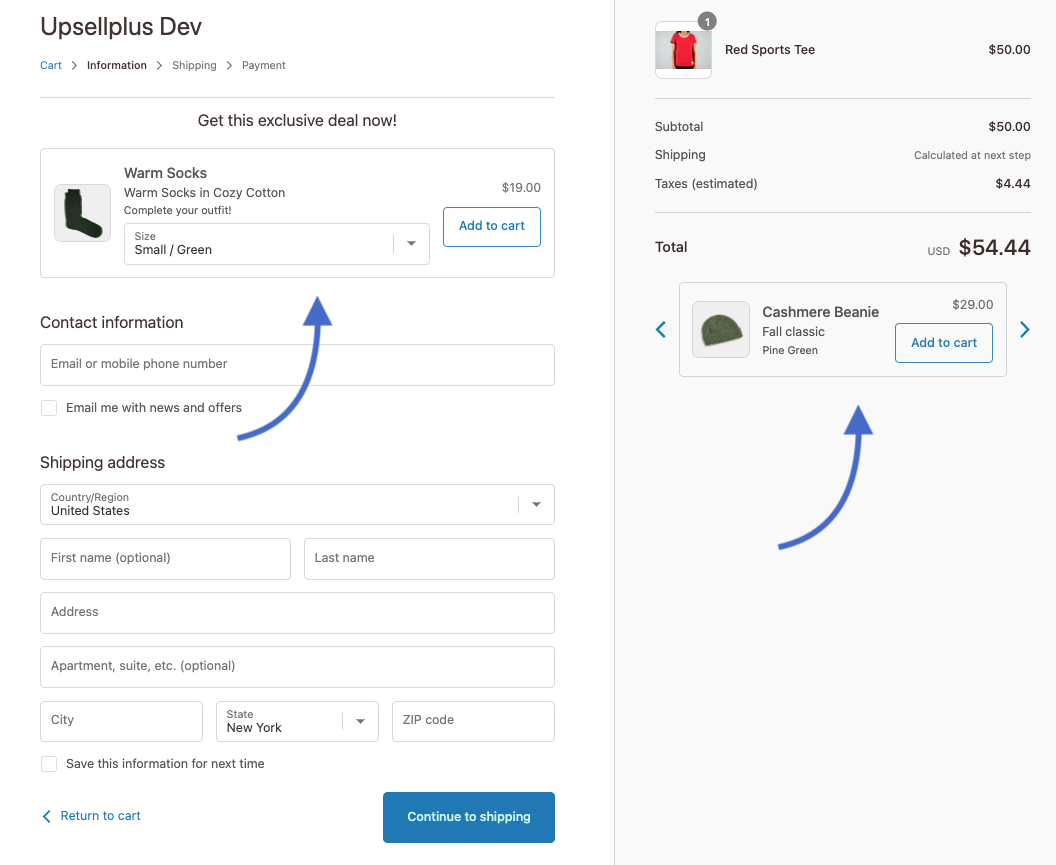
When we look at the UpsellPlus app admin, we see the Warm Socks and Cashmere Beanie upsells are set up and active.

Now, how do we make sure the Warm Socks show below the contact information and the Cashmere Beanie carousel shows below the order total in the checkout?
That’s what the offer ID is for.
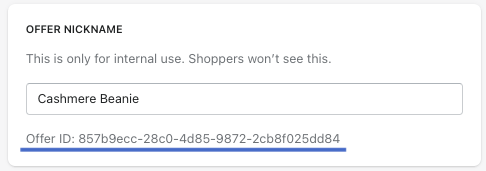
Every offer in the UpsellPlus app has a unique ID to match it with an extension point in your checkout.
To connect the two, follow these steps:
1. Go to your Checkout Editor and click one of the app extensions
In the sidebar you’ll see these settings.
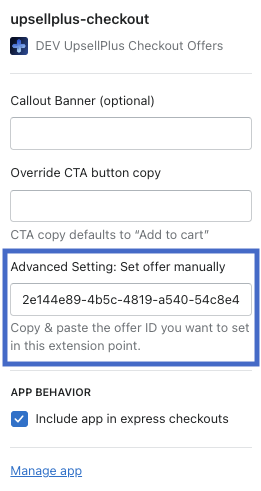
2. Copy the offer ID from the app admin and paste it in the Advanced Settings field

3. Click ‘Save’ in the checkout editor
This is now reflecting in your live checkout.
4. Reload the Checkout editor page
To get a preview in the Checkout Editor, reload the webpage
That’s it! That’s how you can set up specific offers on specific pages of the checkout using UpsellPlus and the offer ID.
Curious how UpsellPlus can help increase AOV? Let’s talk.