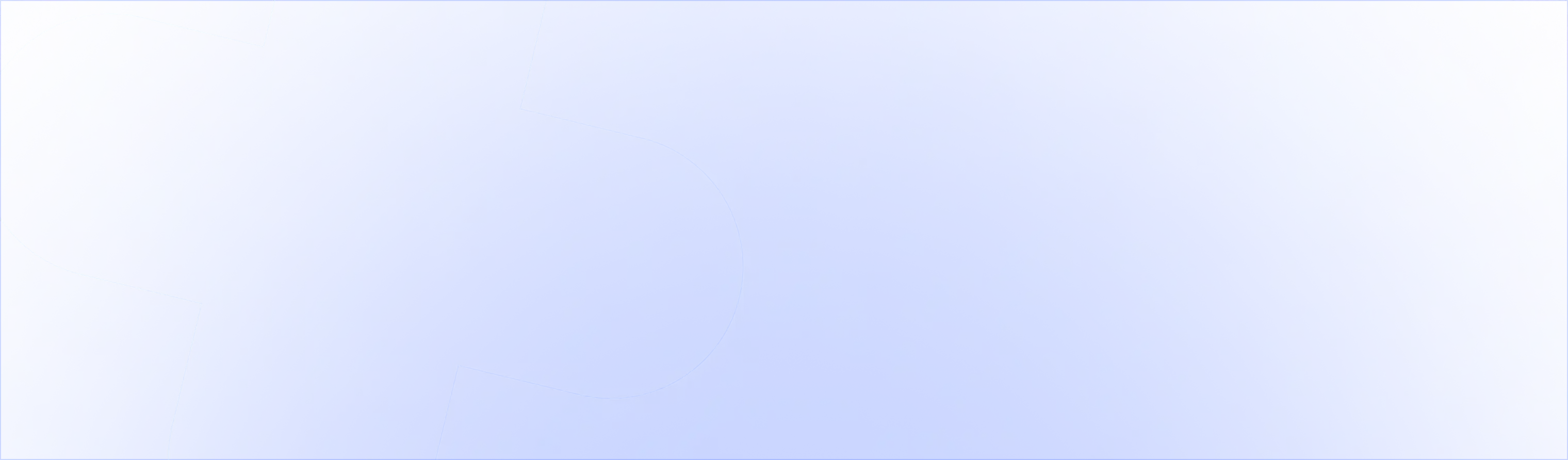How to remove 'shipping calculated at checkout' in Shopify?

Are you offering fee shipping on your store? Do you sell in regions where you don’t collect taxes? Or do you want a cleaner cart page?
By removing the ‘shipping and taxes calculated at checkout’ badge from your Shopify or Shopify Plus store, you can achieve these.
If you’re using the Shopify Dawn Theme, Refresh theme or any other theme, the ‘shipping and taxes calculated at checkout’ might appear on your cart or product page. Here are the steps on how to remove that.
How to remove ‘shipping calculated at checkout’ from your Shopify cart?
To prepare for the following steps, make sure you are logged into the correct Shopify store you want to edit and have theme editing permissions.
- 1. Go to your Shopify store admin > Online Store > Themes > Click the ‘...’ next to your live theme > Edit default theme content
- 2. Search for ‘Calculated at checkout’
- 3. Remove the ‘Taxes and shipping calculated at checkout’ text
- 4. Save your edits by clicking ‘Save’ in the top right corner
- 5. Verify your changes were successful
1. Go to your Shopify store admin > Online Store > Themes > Click the ‘...’ next to your live theme > Edit default theme content
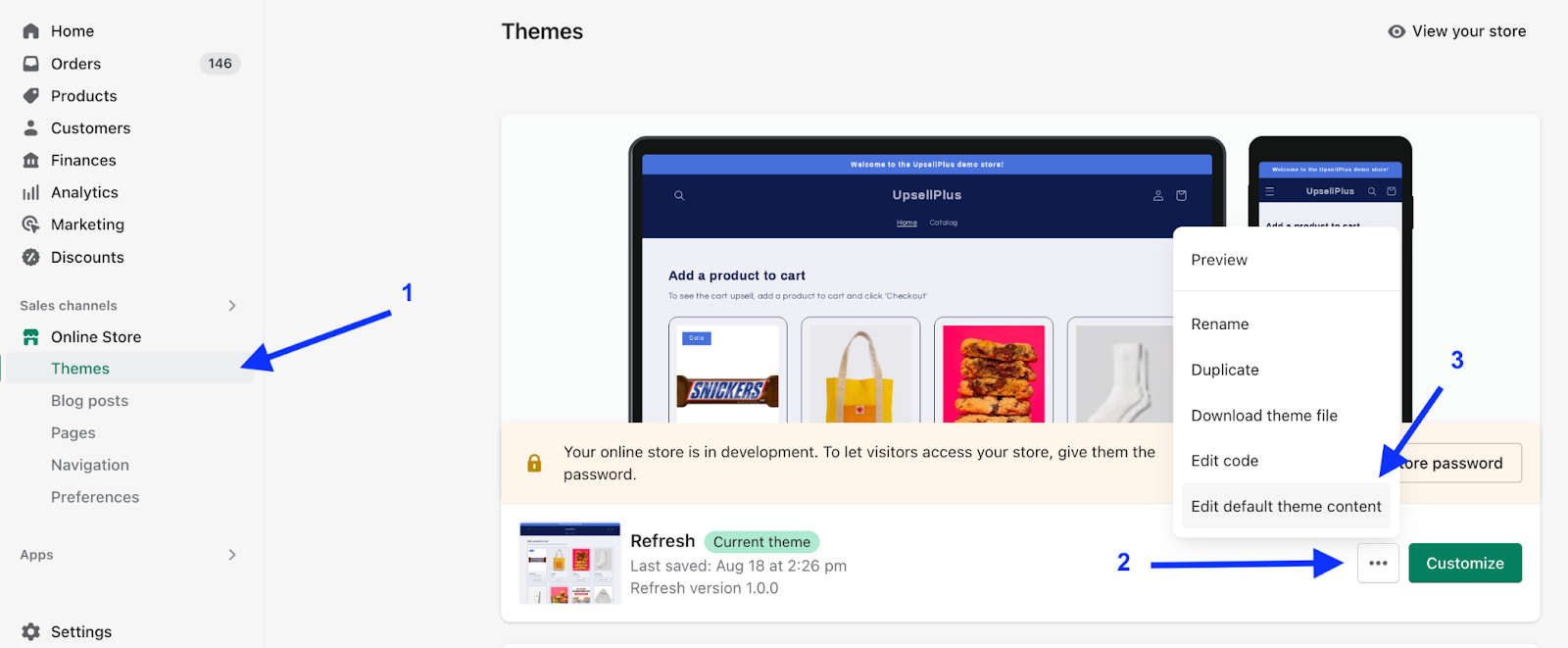
This will show you a list of all the fields you can control and edit.
2. Search for ‘Calculated at checkout’
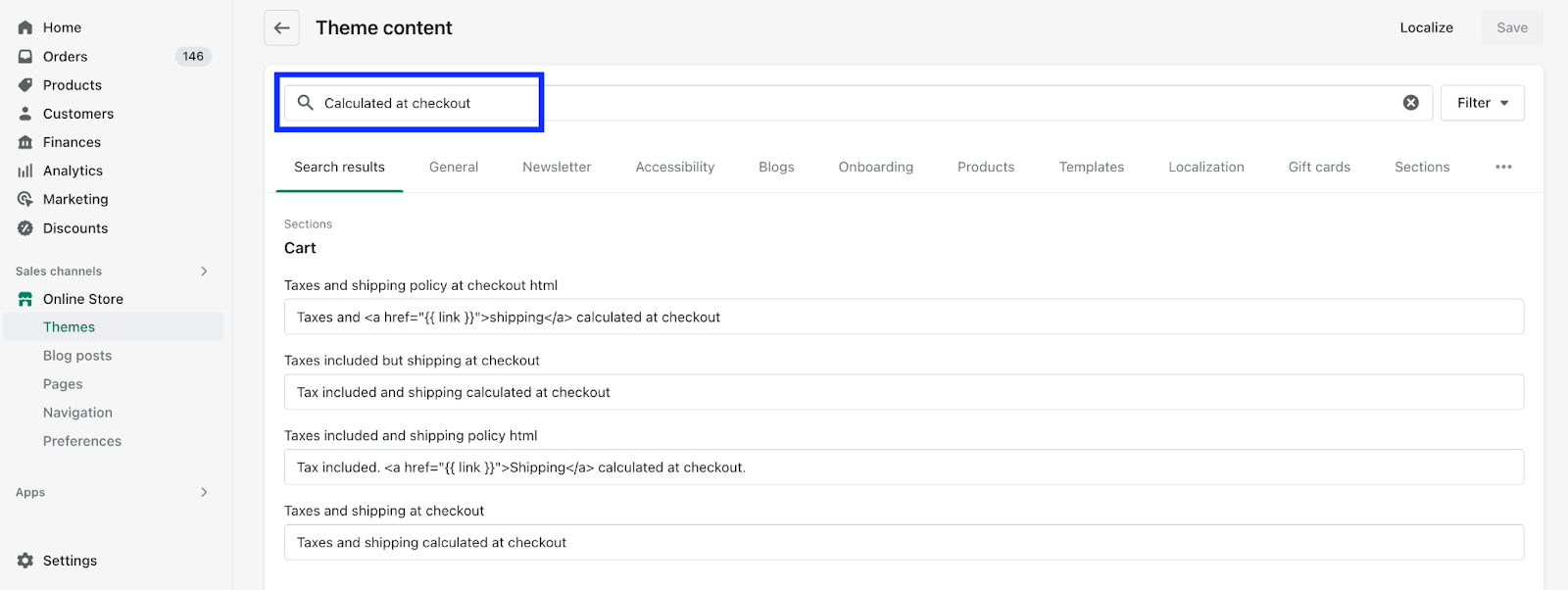
3. Remove the ‘Taxes and shipping calculated at checkout’ text
Remove the text in these fields to have it not longer show on your cart and product pages. You can also replace it with any text you’d like to display there.
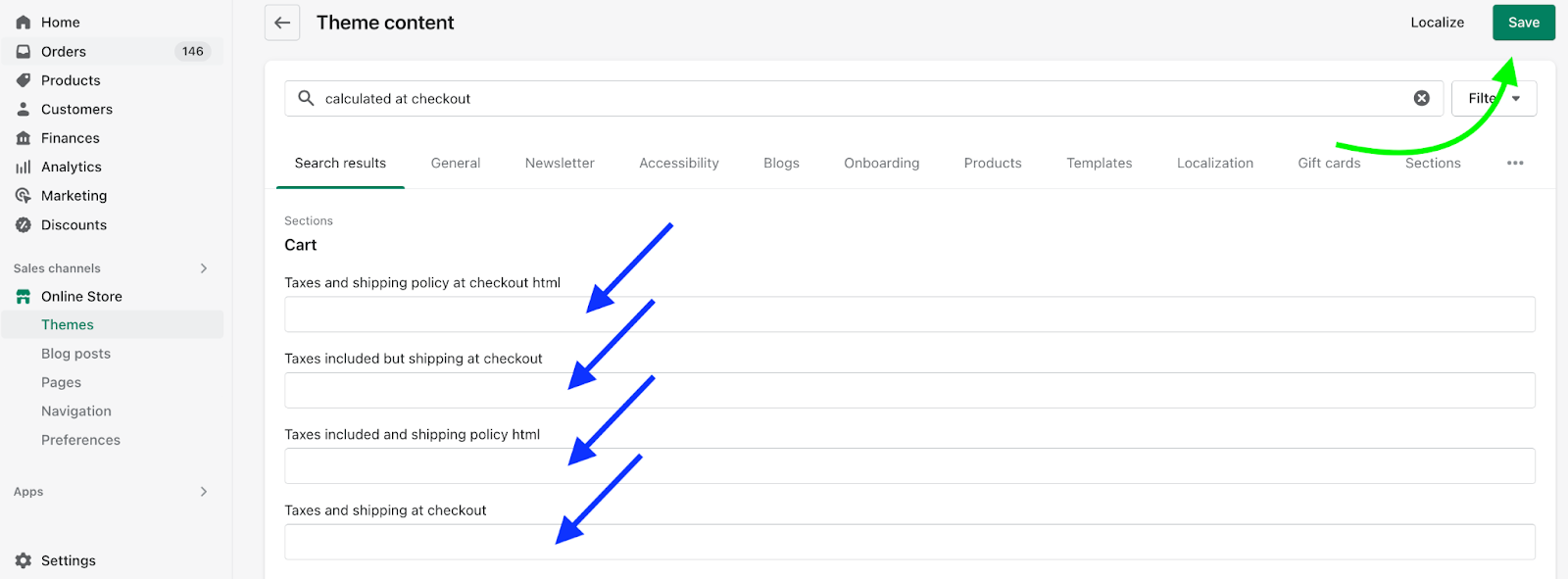
4. Save your edits by clicking ‘Save’ in the top right corner
Click the green 'Save' button to save your changes.
5. Verify your changes were successful
Open an incognito window, go to your online store, add a product to cart and go to the cart page. You should no longer see the ‘shipping and taxes calculated at checkout’ text on your cart page.
Note: you have now edited what your customers see on the your online store. Make sure to reflect any of these changes in your shipping settings. Example: if you changed the ‘shipping calculated at checkout’ to ‘free shipping at checkout’, you’ll have to go to your Shopify shipping settings and configure the free shipping.
You can do this by going to your Shopify store admin > Settings in the bottom left > Shipping and Delivery > Manage your current shipping rates or create a new profile to make the free shipping apply for your shoppers.
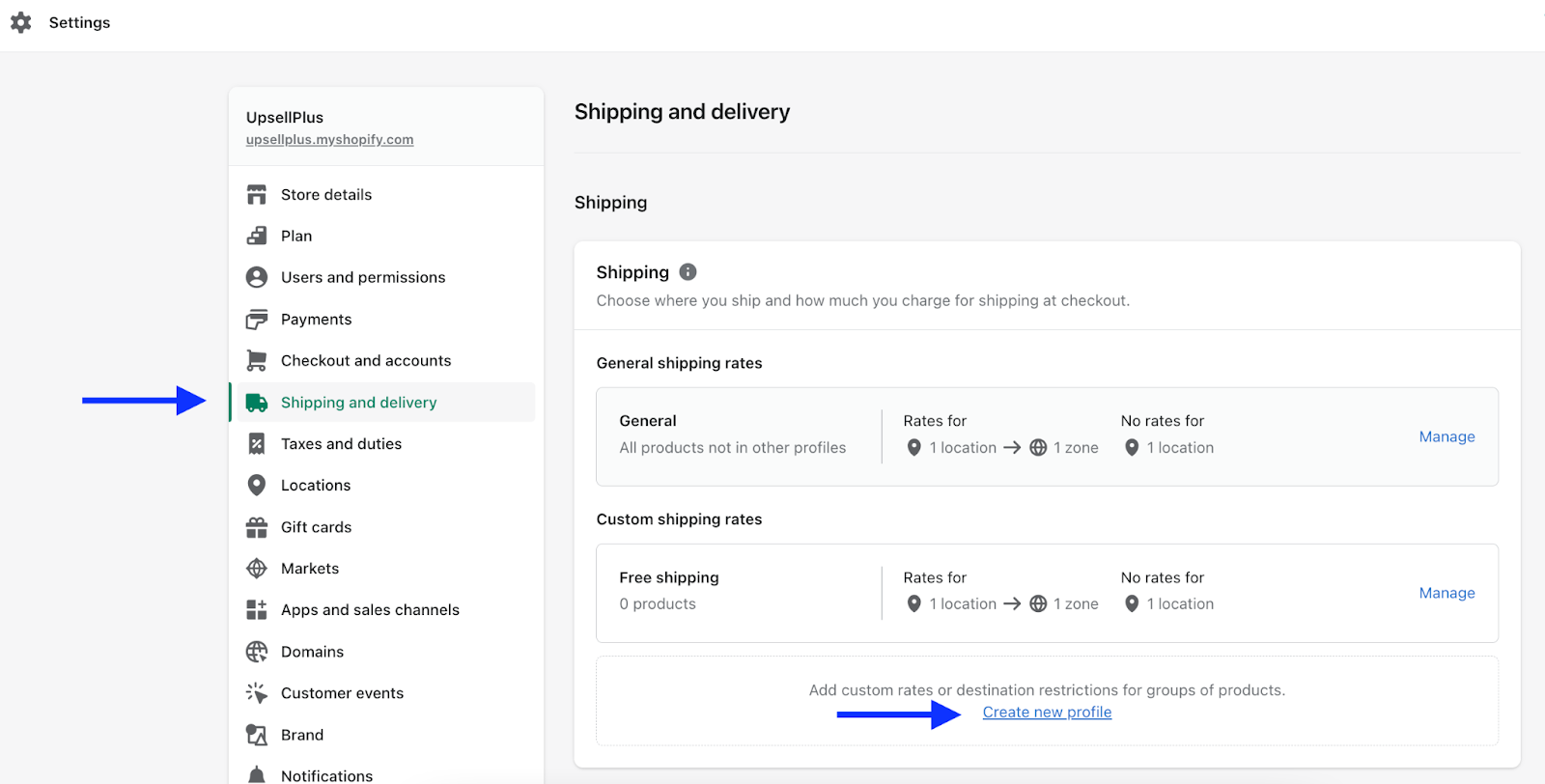
Removing Shipping Calculated Is Easy As That
That’s it! You’ve done it, congrats. Removing this text is a great method to simplify your cart page for your shoppers.
If you’re looking for further customize your online store, we have more articles on how to do so with a focus on increasing conversion and growing AOV.
Getting Started With UpsellPlus
Grow your AOV by getting started with a free 7 day trial.
Curious how UpsellPlus can help increase AOV? Let’s talk.